How-to Guide to create a free online election
How to configure your first Online election
A simple guide to using Choice Voting Online Voting software. It is free to join and create elections up to 20 voters.
To get started you will need to select the add New Election option on your dashboard.
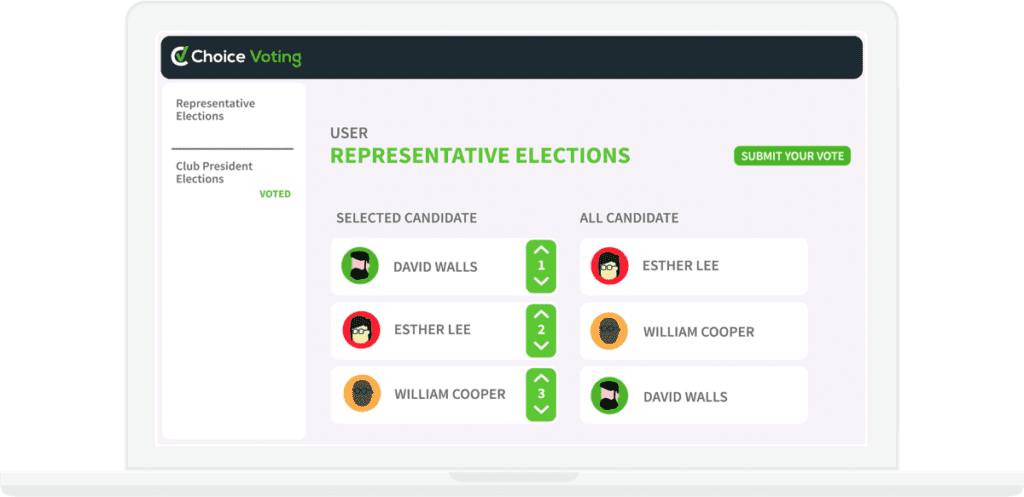 Time Needed: 10 minutes
Total Cost: GBP 0.00
Time Needed: 10 minutes
Total Cost: GBP 0.00
Preparation Needed
-The Name of your Online Election – Your Election Position Names – Your Candidate names and details – Your Voters names and detailsRequired tools:
– A Computer. – Internet connection. – Election data and informationSteps to configure the Election
Step 1 : Create a new Online Single ElectionFor a simple single election, you will only need to add a new single election, master Elections allow you to group a set of single elections together.
Begin by clicking the – Add new Election – button on your dashboard.
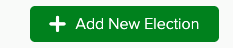 Step 2 : Enter the basic election information
Step 2 : Enter the basic election information
You will require basic information to setup your election, these include
- Election title
- Election description
- Election start and end dates
- The Timezone for your election
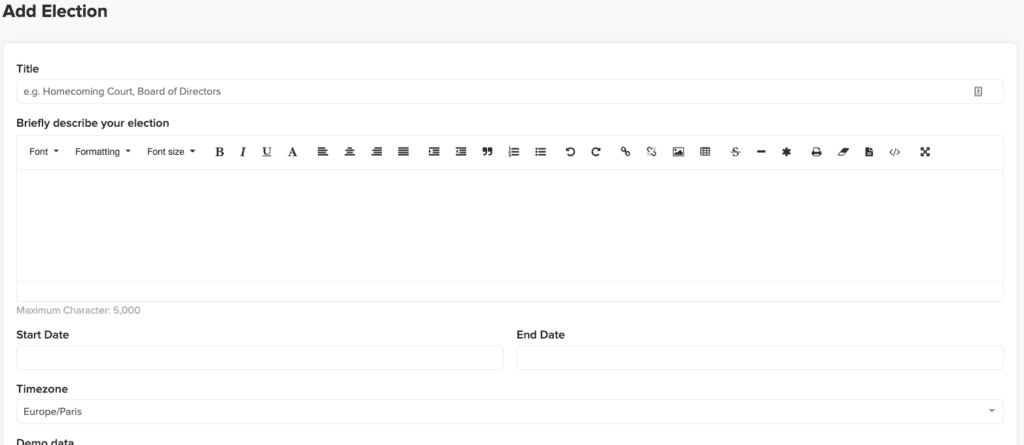 Step 3 : Configure the election settings.
Step 3 : Configure the election settings.
After you have created your election, head to the settings menu to configure the remaining options for your election. These settings include
- Your Election details and messages
- Voter settings
- Results settings
- The option to Archive an election for later use.
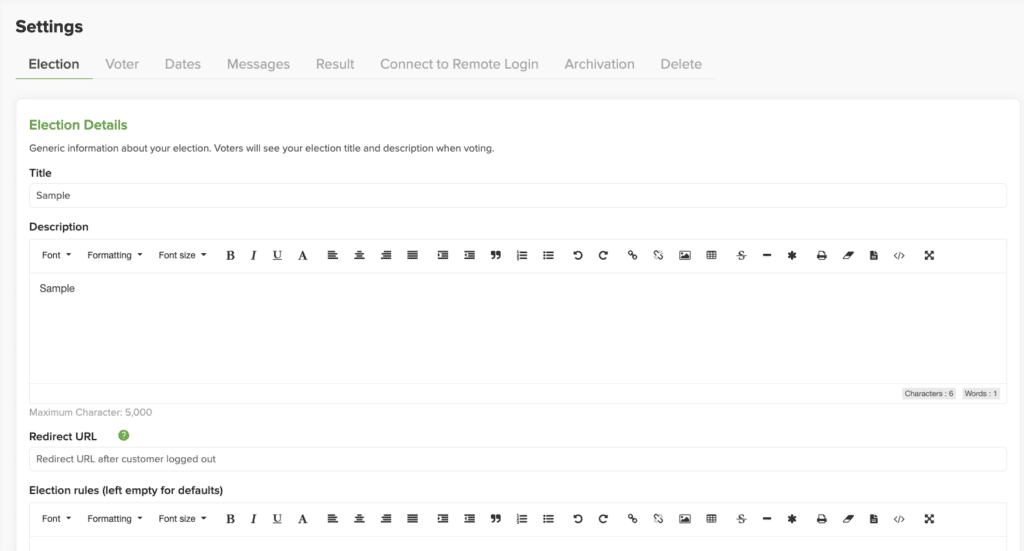 Step 4 : Enter the positions you wish to include in your election
Step 4 : Enter the positions you wish to include in your election
Adding positions is an important step, without a position, you cannot add candidates to those positions in your election. Your positions have a number of options available to you.
- Name of position in your election
- The count method you wish to use for this position
- How many seats will be filled in this position
you may also limit the number of candidates that a voter may select for each position
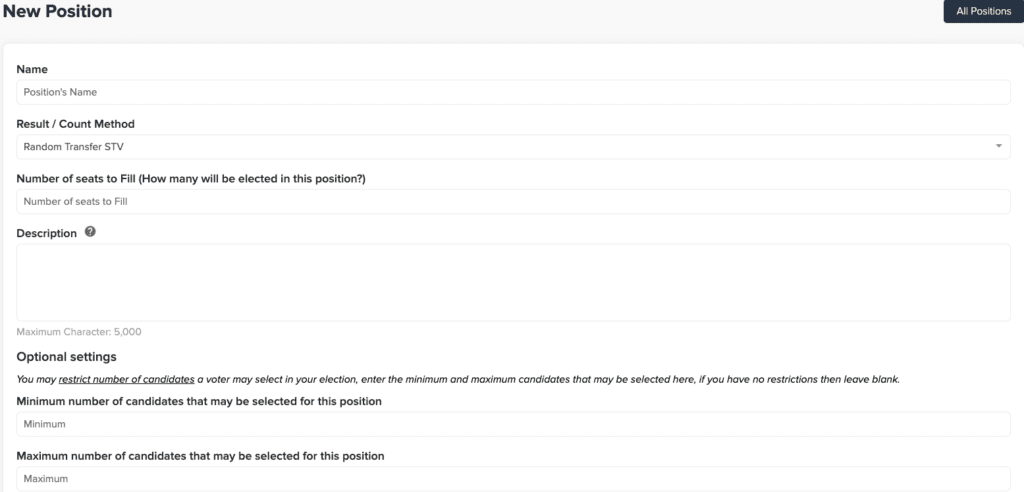 Step 5 : Add candidates to your election
Step 5 : Add candidates to your election
Candidates are a significant part of an election. Once you have created your positions, you may then add your candidates to the relevant positions in your election. There are a number of options available.
- Candidate photo if required
- The candidates position
- Candidate name
- Candidate Manifesto
You may also import the candidates from a pre prepared csv file.
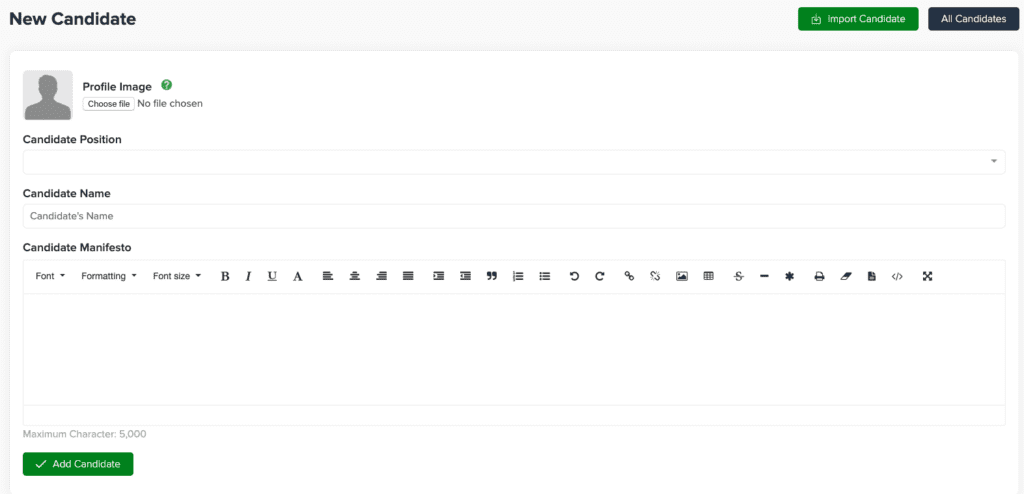 Step 6 : Add voters to your election
Step 6 : Add voters to your election
Adding voters is the final step in preparing your election, this can be done manually or by importing a prepared csv file. Choice Voting will organise your voters for you, and prepare unique voter keys and passwords. Each voter requires…
- A voter name
- A voter ID
- A voter Key
- an optional voter email address if you wish Choice Voting to inform voters of the election information.
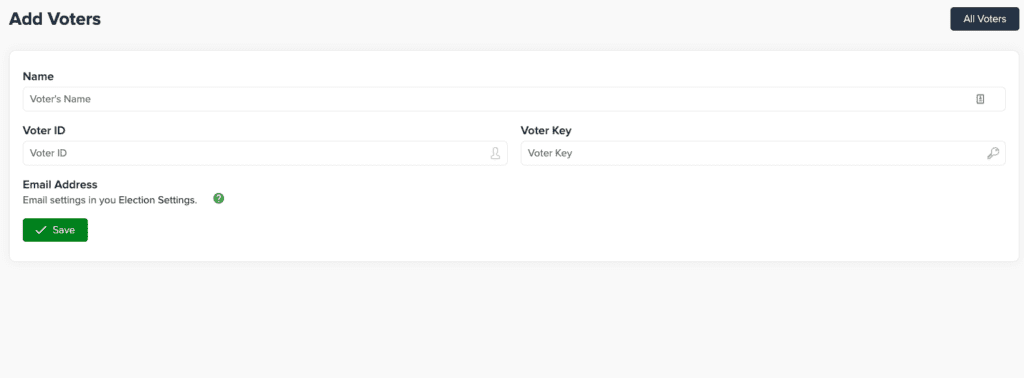
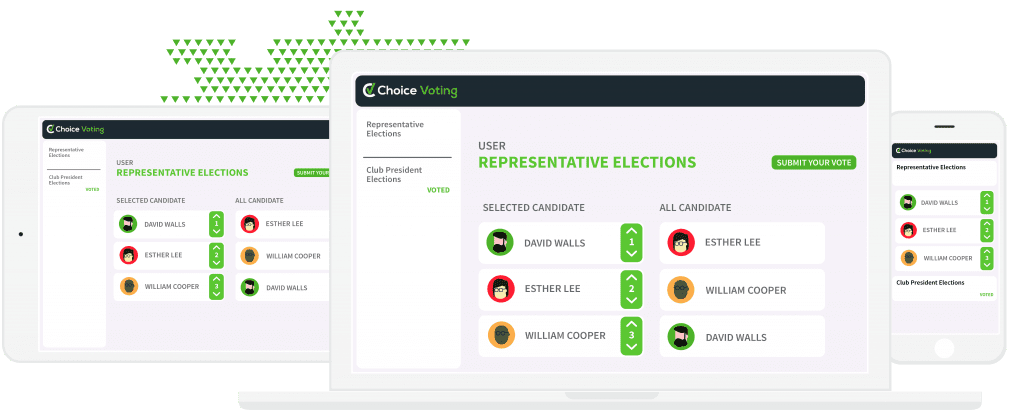 Free To Join and Create Your First Election
Free To Join and Create Your First Election